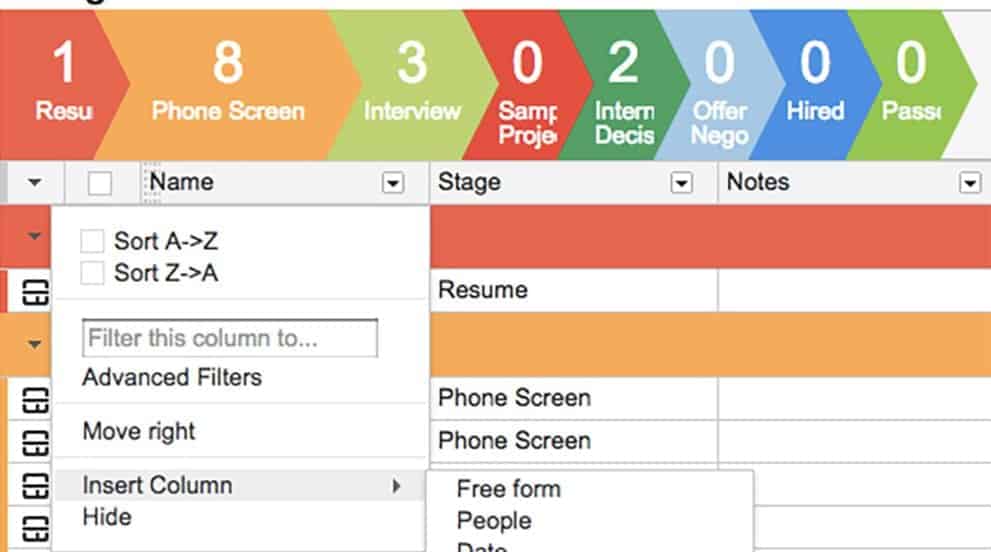By Princess Jones
No matter how many other types of ways to connect pop up, email is still the king of business communication. That said, basic email still leaves a lot to be desired. If you do a lot of business by email, you might benefit from enhanced features like mail scheduling, tracking and organization. Streak, a freemium chrome extension for Gmail, can help you with all of those things.
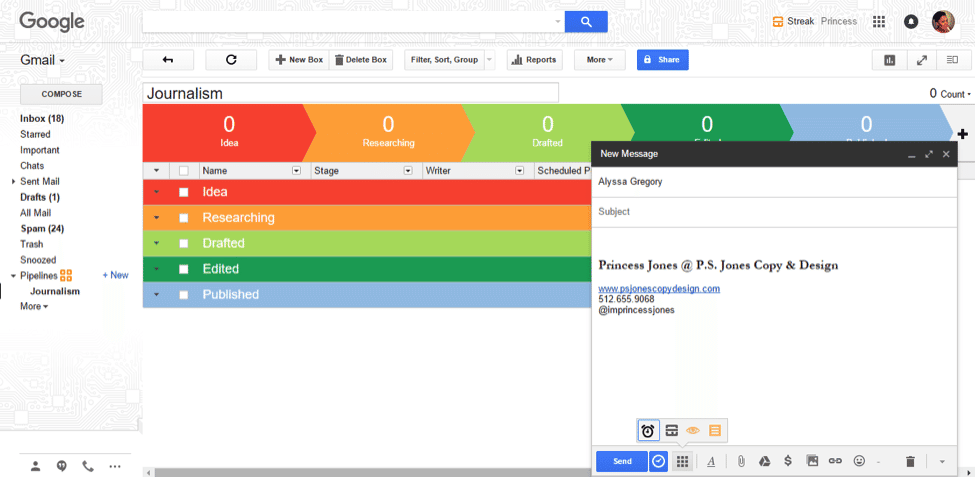
Using Pipelines and Boxes
Streak models itself as a customer relationship management (CRM) tool that works right within your Gmail or Google Apps inbox, so it’s fitting that the main feature is project management. Streak treats your projects as pipelines. Depending on whether it’s a sales, support or a custom pipeline, you’ll start by clicking “+New” next to the Pipelines label on the left side of the screen. Choose which one you’d like to use and fill out the information as desired.
Now that you have a pipeline and some boxes, when you get an email you’d like to include in that box, click the orange box at the top of the screen and select the appropriate box. When you view that particular pipeline, you’ll see that email along with any others you’ve put in that box.
Composing and Scheduling Emails
Let’s say you have a catering company. Whenever someone inquires about your services, you have a standard email you send them. You probably send out this email three or four times a day. You’re the perfect candidate for snippets, a Streak feature that allows you to save and send email templates.
To use it, just click the snippets icon on the bottom of your email compose screen. Choose your snippet. If the snippet you want isn’t there, click “Create new snippet from current message.” This will take you a screen where you can compose your template. Don’t forget to click “Done” before you close the screen.
Tracking Emails
If you’re the type of person to handle email in batches or if you find yourself working at odd times, scheduling emails can be a useful tool. Just compose your email like usual. When you’re ready to send, instead of clicking the normal button, click “Send Later.” A box will come up, allowing you to choose your send time. When you’re done, click “Send Later.”
Email tracking is another great feature of Streak. Using a transparent image embedded in the email, the app tracks requests to download that image by email programs when the users open the message. It’s not completely error proof, but it generally lets you know when the other person has opened your email. This can be particularly useful if you send out a lot of cold emails or pitches. To use the feature, compose your email as usual and click the eye icon on the bottom of the compose screen. Each time you open that message, there will be notifications along the right side of the screen, showing each time the email was opened. If you have enabled desktop notifications, you’ll also receive those.