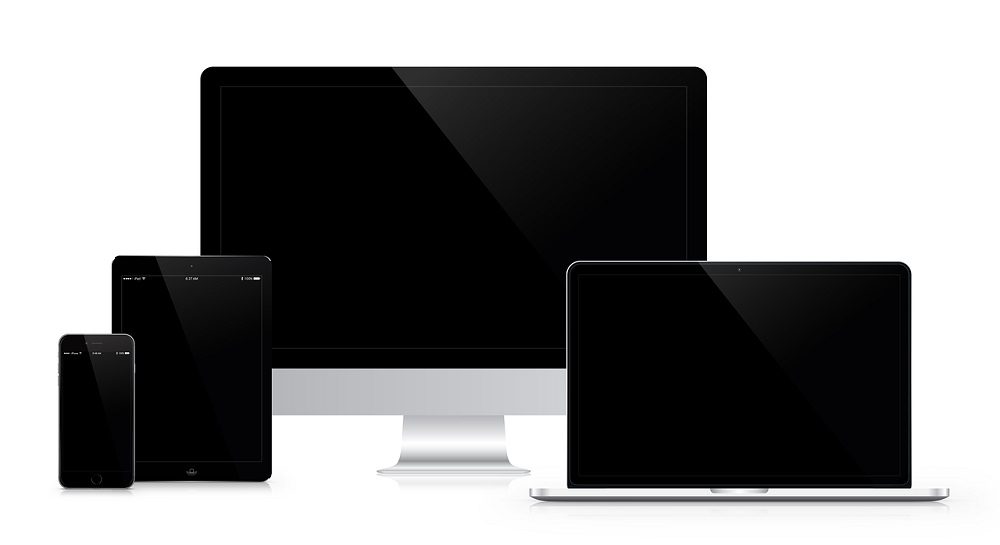There are many reasons to want to speed up a video. The online video viewing platforms have an inbuilt tempo choice, but what about our videos? You won’t have to worry about spending money to get this little edit done if you have a Mac. Of course, you can always go to the specific online tools and edit a video speed, but here are some other options.
Speeding Up Playback Time With QuickTime
QuickTime Player is an inbuilt app on iOS devices and is primarily used to view videos.
- To open the video file in Finder, double-click it. Alternatively, you can open QuickTime Player first (it’s in the Applications folder), then pick Open from the File menu, and then double-click the file you wish to see.
- To begin, press the Play button. It’s the triangle at the bottom of the screen. This will start the video.
- To fast-forward, press the fast-forward button. The arrows to the right of the play button are what you’re looking for. The playing speed will increase with each click of this button.
- The speeds rise in predetermined increments (1x, 10x, etc.). Hold the Option button when clicking to select a more accurate speed between the standard values.
- Click the rewind button to slow down the video (the arrows to the left of the play button).
Speeding Up Clip Speed Using iMovie
Any clip in your video can be sped up or slowed down. Furthermore, iMovie can modify the frame rate of any clip to suit the frame rate of your video (usually determined by the initial clip you add to your video). This is yet another pre-installed application that comes with your Mac. If it isn’t available in your apps list, don’t worry, you can quickly download it for free in your app store.
It should be noted that adjusting the clip speed does not work with cinematic effects. If you change its pace, you will no longer be able to adjust the focus of a Cinematic style video clip in iMovie. You may, however, change the depth of field.
- Select a clip in the timeline that you wish to modify the speed of your Mac’s iMovie software.
- Click the Speed button to reveal the speed controls.
- From the Speed pop-up menu, select Slow or Fast, and then click a pace button to adjust the speed.
- Note that if you select Fast for a clip less than 0.1 seconds, the Custom speed option is selected, and you can specify a custom speed.
- On the clip, a symbol (either a tortoise or a hare) appears, along with a speed slider at the top.
- In the timeline, a clip that is stalled gets longer, while a clip that is ramped up becomes shorter.
- Note that if the clip has audio, playing it slowly reduces the audio pitch, while playing it quicker raises it. Click the Preserve Pitch checkbox just above the viewer to keep the audio’s original pitch.
How To Change The Speed Of A Part Of The Clip
You can speed up or slow down any part of a clip, and you can choose whether the frame rates between the speed change and the rest of the clip transition seamlessly.
- To choose a range, hold down the R key and drag across a clip in the timeline of the iMovie software on your Mac.
- To access the speed controls, click the Speed button.
- Choose one of the following options:
- You can slow down the video clip you’ve chosen by doing the following: The pop-up menu for speed should be set to Slow.
- The speed is set to 50% by default, but you can change it by pressing any of the speed buttons.
- Increase the speed of the video section you’ve chosen: Select Fast from the Speed drop-down menu.
The speed is set to twice normal by default (2x); however, you can change it by clicking any of the speed buttons.
- Set a custom speed for a certain clip segment: Choose Custom from the drop-down menu, then type a number into the slot.
- Speed sliders display above the designated range and any portions of the clip outside of the selected range, and speed changes are applied to the desired range.
- When you rewind the clip, it starts at regular speed, then switches to the speed you choose, and then back to normal speed at the finish.
- To make the pace changes more gradual, select the Smooth option.
- Drag any of the three-speed sliders at the top of the clip to change the speed of the selected range or an area outside of it.
Conclusion
As you’ve seen, Mac users have many video editing options when it comes to speeding up video recordings. Between QuickTime and iMovie, iMovie is the better choice because it has the most basic video editing features. Remember that QuickTime Player is essentially a video player, not an editor. As a result, you won’t be able to save a sped-up video. If neither of these methods impresses you, you can use online third-party software to modify the speed of your clips on your Mac quickly. Happy editing!