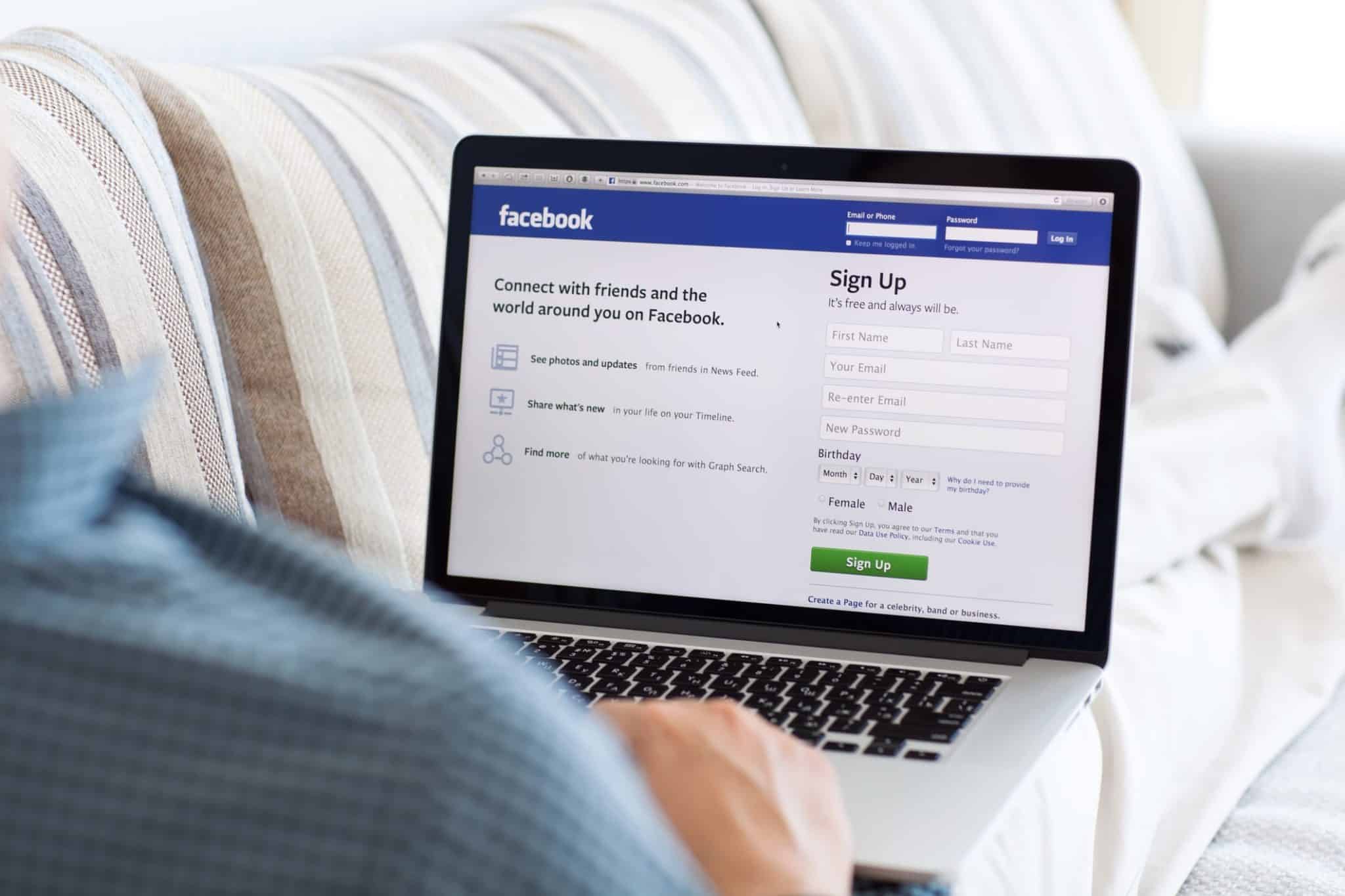By Princess Jones
If one of your resolutions this year was to get a better handle on your business’ social media, you’re in good company. Research shows that as much 80 percent of small business owners wish they were better at social media. Many of them share the load with other people — employees, consultants, etc.
But adding another Facebook page admin isn’t much different than handing them the keys to your store. Fortunately, Facebook has made page roles more nuanced so that you can determine how much power a new user has with your brand page.
Facebook Page Roles
There are five types of page roles you can assign with varying roles, each with it’s own permissions:
- Analyst: Can view insights and see which of the other page roles published what content.
- Advertiser: Can do everything the Analyst can do and also create ads.
- Moderator: Can do everything the Analyst and the Advertiser can do and also send messages, delete comments and posts, and remove/ban people from the page.
- Editor: Can do everything the Analyst, the Advertiser, and the Moderator can do. Can also create and delete posts as the page as well as edit the page.
- Admin: Can do everything the others can do but also manage page roles and settings.
Adding a Page Role
Start by logging into your Facebook account and navigating to the brand page you’d like to make the changes on. Click “Settings” on the top right side of the page. Then, click “Page Roles” on the left side of the page dashboard.
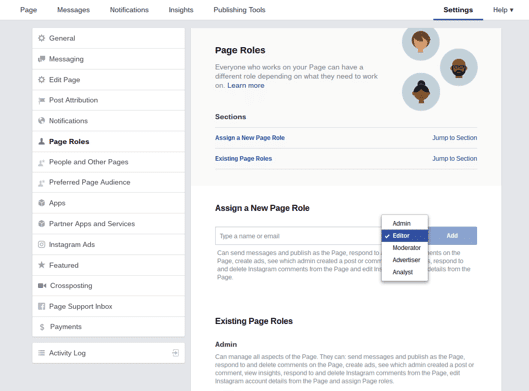
Under Assign a New Page Role, enter the name of the person you’d like to add. Next to it, toggle the role until it fits the one you’re looking for. (Note that the permissions you’ll be granting will appear in the box beneath it. You may want to double check it.) Click “Add” to complete the transaction. You’ll be prompted to enter your password again as confirmation.
An Admin can delete other Admins. So, it should go without saying that you shouldn’t add someone as an Admin who you do not know or who you do not trust. Someone could easily lock you out of your page and take it over. You’ll have to email Facebook and ask for arbitration in the issue. Avoid this by never adding anyone higher than an Editor to your page.
Editing and Deleting Page Role
If you want to edit the role for an already existing page role, you’ll scroll to the bottom of the page to the heading titled “Existing Page Roles.” The people will be grouped under similar roles — Admins together, Editors together, etc.
Click “Edit” next to the person you want to change. If you want to change their role, toggle on the right side of their name until you find the one you need. Then click “Save.”
If you’d like to remove them from your page, click “Remove.” You’ll get a pop-up asking you to confirm your decision. Click “Confirm” to finish.
You can learn more about page roles in the Facebook help section.